ASPC Complete Instructions for Printing Labels
Click on Reports – click on Report Generator
Click on the Advanced Mode button (if the you don’t see the below Window…click on the Wizard Mode button on the top menu bar)
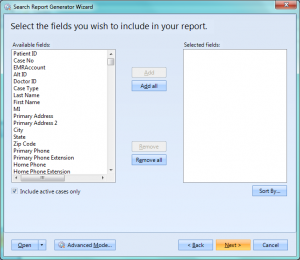
Click on the box (with the + sign) next to Patients to expand cheap nfl jerseys the list
Put a check mark in:
Last Name
First Name
Primary Address
City
State
Zip Code
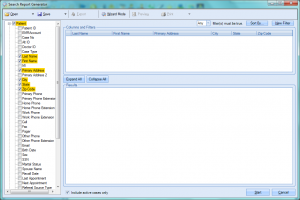
Scroll down
Click on the box (with the + sign) next to Header to expand the list
Put a check mark VBS in:
Last Keeps Charge
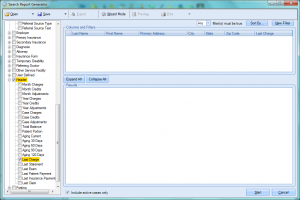
In the upper right hand corner
Click on the New Filter button
In the Columns & Filters box
Go to the Last Charge column
Click in the Bahis box and enter your earliest last charge date that you seek ,
(for example, type >= 10/25/2015 )
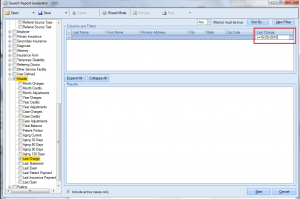
Click the Start button in Nfl the lower right hand corner (this Attorney’s will generate your list)
Go to Print button at the top
Click on the down arrow next to it
Select Mailing Labels
Choose your printer and label options
lick Print List button
• Click Close


